This is a the second part of a four part blog post on building and using Association Rules in Oracle Data Miner. The following outlines the contents of each post in the series on Association Rules
- This first part will focus on how to building an Association Rule model
- The second post will be on examining the Association Rules produced by ODM – This blog post
- The third post will focus on using the Association Rules on your data.
- The final post will look at how you can do some of the above steps using the ODM SQL and PL/SQL functions.
In the previous post I looked at the steps needed to setup a data source and to setup the Association Rule node. When everything was setup we ran the workflow.
Step 1 – Viewing the Model
We the workflow has finished running we will have the green tick marks on each node. This is where we left thing at the end of the previous post (Part 1). To view the model details, right click on the Association Role Node and select View Models from the menu.
There are 3 main concepts that are important in relation to Association Rules:
- Support: is the proportion of transactions in the data set that contain the item set i.e. the number of times the rule occurs
- Confidence: is the proportion of the occurrences of the antecedent that result in the consequent e.g. how many times do we get C when we have A and B {A, B} => C
- Lift: indicates the strength of a rule over the random co-occurrence of the antecedent and the consequent
Support and Confidence are the primary measures that are used to access the usefulness of an association rule.
In our example we can see that the the antecedent and the consequent has numbers separated by the word AND. These numbers correspond to the product numbers.
Step 2 – Examining the Model Rules
To read the antecedent and the consequent for the first rule in our example we have:
Antecedent: 137 AND 143 AND 128
Consequent: 144
To read this association rule we would say that if a Customer bought product 137 and product 143 and product 128, then we have a Confidence value of almost 71%. This is a strong association.
We can check the ordering of the rules by changing the Sort By criteria. As Confidence and Support are the main ways to evaluate the rules, we can change the Sort By criteria to be Confidence. Then click on the Query button to refresh the rules section.
Here get a list of the strongest rules listed in descending order.
Below the section of the screen that has the Rules, we have the Rule Details section.
Here we can see that the rule gets formatted into an IF statement. The first rule in the list has a confidence of almost 97%. As it is a simple IF statement it can be easily implemented in our applications.
We want use the information that these rules provides in a number of ways. One such consequence of these rules is that we can look at improving the ordering and distribution of these products to ensure that we have sufficient numbers of each. Another consequence is that we can enhance the front end selling mechanism to make sure that if a customer is buying product 114, 118 and 115 then we can remind the customer of product 119. We can also ensure that all these products are not located beside each other, so that the customer will have to walk past many other products in order to find them. That is why we never see milk and bread beside each other in a grocery store.
Step 3 – Applying Filters to the Model Rules
In the previous step we were able to sort our rules based on some of the measures of our Association Rules and to see how these rules are structured.
Association Rule Analysis can generate many thousands of possible rules for a small data set. In some cases the similar rules can appear and we can have lots of rules that occur so infrequently that they are perhaps meaningless.
ODM provides us with a number of filters that we can apply to the rules that enables use to look for the rules that are of must interest to use. We can access these filters by clicking on the More button, that is located just under the Query button.
We can refine our query on the rules based on the various measures and the number if items in the rule. In addition to this we can also filter based on the values of the items. This is particularly useful if we want to concentrate on specific items (in our example Products). To illustrate this use focus on the rules that involve Product 115. Click on the green + symbol on the right hand side of the window. Select 115 from the list provided. Next we need to decide if we want Product 115 involved in the Antecedent or the Consequent. In our example select the Consequent. This is located to the bottom right of the window. Then click the OK button and then click on the Query button to update the list of rules that correspond with the new filter.
We can see that we only have rules that have Product 115 in the Consequent column.
We can also see that we have 134 rules for this scenarios out of a total of 20,988 (your results might differ slightly to mine and that’s OK. It really depends on what version of the sample data you are using)
Check out the next post in the series (Part 3) where we will look at how you can use the Association Rules produced by ODM.
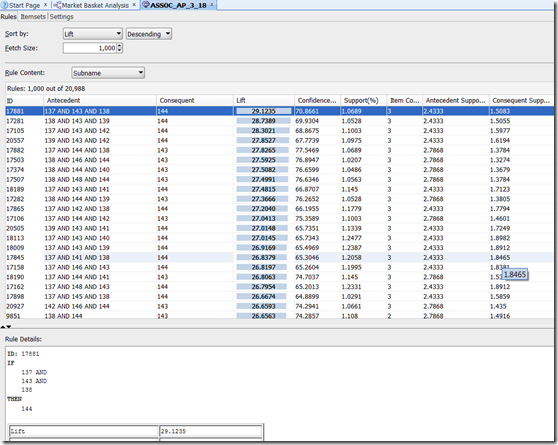
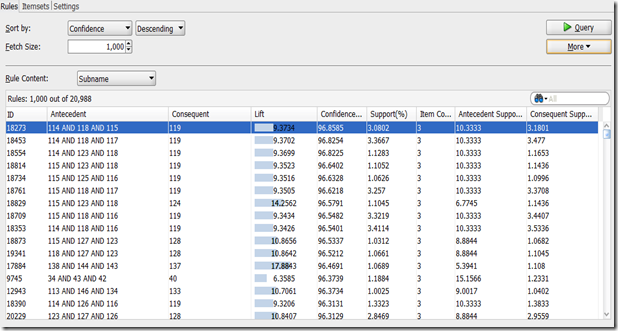
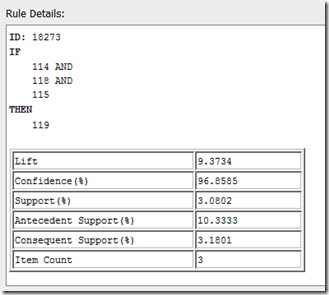
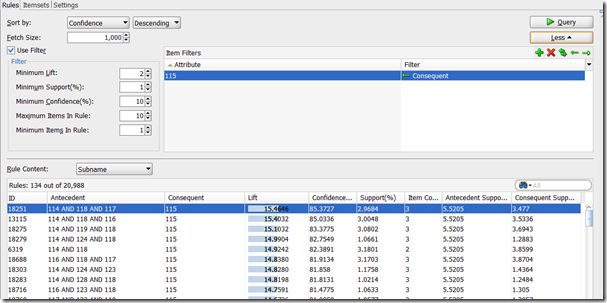
No comments:
Post a Comment